To Upgrade from V8i to OpenPlant PID CONNECT Edition with Page Connectors
The following
procedure details the specific required workflow to upgrade from OpenPlant PID
V8i to Connect Edition.
-
Create CONNECTED Project and iModels in iModelHub usingOpenPlant Project Administrator and upgrade v8i project to
workset.
Refer to the OpenPlant Project Administrator help for details on how to Create a Custom WorkSet.
-
- Keyin pid diagnostic checksssixpageconnectors in tempPreUpgrade.dgn
-
Check the log file.
The log file lists:
- Each drawing it processed.
- The number of page connectors found in the drawing.
- A line for each page connector that is missing a link. GUID of page connector in drawing starts the line. The guid of linked, which is in some other drawing, is last.
- If there is a problem with page connectors, either Successfully fixed or Failed to Fix will follow.
For example, tempPreUpgrade.dgn is the new Connect Edition drawing, in which the command was run. Therefore, it has no page connectors.
-
Set PID_LOG_LEVEL=-4 (trace) and run Keyin
pid diagnostic checksssixpageconnectors again in
tempPreUpgrade.dgn in case of failures.
You can run the Keyin multiple times. Delete the previous log file as TRACE level results in many messages.
-
Keyin
pid logmode batch.
Upgrade occurs before the drawing is completely opened. This means commands in a batch file are run after the upgrade. Therefore, setting batch mode must be done before running batch process. The default for the "Do you want to upgrade?" dialog is Yes.
-
Create a batch text file, ex. batchReuse.txt, with the following
two lines. This ensures each drawing will be upgraded via open.
- pid plantproject syncdirection dgntodb
- pid plantproject sync
-
In the ribbon search field search for Batch and select
Batch Process.
For example,
Batch process dialog opens.
- Click the Browse icon next to the Command File and browse to the location of the text file created in step 7.
- Select and select the v8i drawings. For example,
- Select and then clickProcess For example,
- Click Done when the batch process is complete. For example,
- Keyin pid logmode interactive